React BCSL657B
Course Code: BCSL657B
Credits: 01
CIE Marks: 50
SEE Marks: 50
Total Marks: 100
Exam Hours: 01
Teaching Hours/Weeks: [L:T:P:S] 0:0:1:0
Click here to learn how to set up the environment for React and execute code. click here.
Use create-react-app to set up a new project. Edit the App.js file to include a stateful component with useState. Add an input field and a element that displays text based on the input. Dynamically update the content as the user types.
Develop a React application that demonstrates the use of props to pass data from a parent component to child components. The application should include the parent component named App that serves as the central container for the application. Create two separate child components, Header: Displays the application title or heading. Footer: Displays additional information, such as copyright details or a tagline. Pass data (e.g., title, tagline, or copyright information) from the App component to the Header and Footer components using props. Ensure that the content displayed in the Header and Footer components is dynamically updated based on the data received from the parent component.
Create a Counter Application using React that demonstrates state management with the useState hook. Display the current value of the counter prominently on the screen. Add buttons to increase and decrease the counter value. Ensure the counter updates dynamically when the buttons are clicked. Use the useState hook to manage the counter’s state within the component. Prevent the counter from going below a specified minimum value (e.g., 0). Add a “Reset” button to set the counter back to its initial value. Include functionality to specify a custom increment or decrement step value.
Develop a To-Do List Application using React functional components that demonstrates the use of the useState hook for state management. Create a functional component named ToDoFunction to manage and display the to-do list. Maintain a list of tasks using state. Provide an input field for users to add new tasks. Dynamically render the list of tasks below the input field. Ensure each task is displayed in a user-friendly manner. Allow users to delete tasks from the list. Mark tasks as completed or pending, and visually differentiate them
Develop a React application that demonstrates component composition and the use of props to pass data. Create two components: FigureList: A parent component responsible for rendering multiple child components. BasicFigure: A child component designed to display an image and its associated caption. Use the FigureList component to dynamically render multiple BasicFigure components. Pass image URLs and captions as props from the FigureList component to each BasicFigure component. Style the BasicFigure components to display the image and caption in an aesthetically pleasing manner. Arrange the BasicFigure components within the FigureList in a grid or list format. Allow users to add or remove images dynamically. Add hover effects or animations to the images for an interactive experience.
Design and implement a React Form that collects user input for name, email, and password. Form Fields are Name, Email, Password. Ensure all fields are filled before allowing form submission. Validate the email field to ensure it follows the correct email format (e.g., example@domain.com). Optionally enforce a minimum password length or complexity. Display error messages for invalid or missing inputs. Provide visual cues (e.g., red borders) to highlight invalid fields. Prevent form submission until all fields pass validation. Log or display the entered data upon successful submission (optional). Add a “Show Password” toggle for the password field. Implement client-side sanitization to ensure clean input.
Develop a React Application featuring a ProfileCard component to display a user’s profile information, including their name, profile picture, and bio. The component should demonstrate flexibility by utilizing both external CSS and inline styling for its design. Display the following information: Profile picture, User’s name, A short bio or description Use an external CSS file for overall structure and primary styles, such as layout, colors, and typography. Apply inline styles for dynamic or specific styling elements, such as background colors or alignment. Design the ProfileCard to be visually appealing and responsive. Ensure the profile picture is displayed as a circle, and the name and bio are appropriately styled. Add hover effects or animations to enhance interactivity. Allow the background color of the card to change dynamically based on a prop or state.
Develop a Reminder Application that allows users to efficiently manage their tasks. The application should include the following functionalities: Provide a form where users can add tasks along with due dates. The form includes task name, Due date, An optional description. Display a list of tasks dynamically as they are added. Show relevant details like task name, due date, and completion status. Include a filter option to allow users to view all Tasks and Display all tasks regardless of status. Show only tasks marked as completed. Show only tasks that are not yet completed
Design a React application that demonstrates the implementation of routing using the react-router-dom library. The application should include the Navigation Menu: Create a navigation bar with links to three distinct pages, Home, About, Contact. Develop separate components for each page (Home, About, and Contact) with appropriate content to differentiate them. Configure routes using react-router-dom to render the corresponding page component based on the selected link. Use BrowserRouter and Route components for routing. Highlight the active link in the navigation menu to indicate the current page.
Design a React application featuring a class-based component that demonstrates the use of lifecycle methods to interact with an external API. The component should fetch and update data dynamically based on user interactions or state changes. Use the componentDidMount lifecycle method to fetch data from an API when the component is initially rendered. Display the fetched data in a structured format, such as a table or list. Use the componentDidUpdate lifecycle method to detect changes in the component’s state or props. Trigger additional API calls to update the displayed data based on user input or actions (e.g., filtering, searching, or pagination). Implement error handling to manage issues such as failed API requests or empty data responses. Display appropriate error messages to the user when necessary. Allow users to perform actions like filtering, searching, or refreshing the data. Reflect changes in the displayed data based on these interactions.

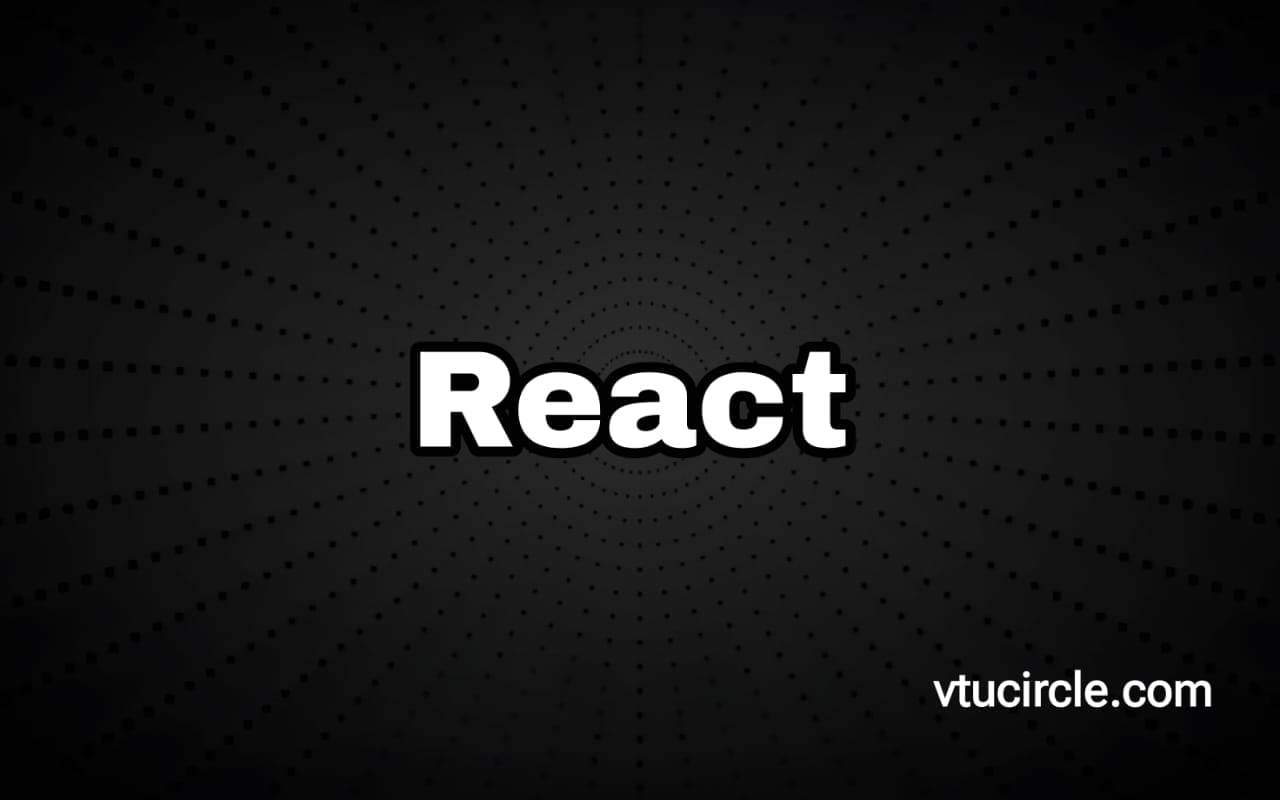
This is an exceptional platform that supports a vast number of students, many of whom rely on it extensively. I, too, am an ardent admirer of your work and your website. Thank you for providing us with such accessible and invaluable assistance